Upload bank statement
This guide will walk you through how to manually import bank transactions into your Gimbla account.
Uploading bank statements has become a lot easier with our copy-and-paste functionality. This means you don't have to save a file to your computer and struggle to find it later; you can simply copy data directly from your spreadsheet and paste it into the system.
🧭 Navigate To
👣 Walkthrough
1 Navigate to the banking section and open the specific bank account you wish to update (e.g., ANZ Business Essentials).
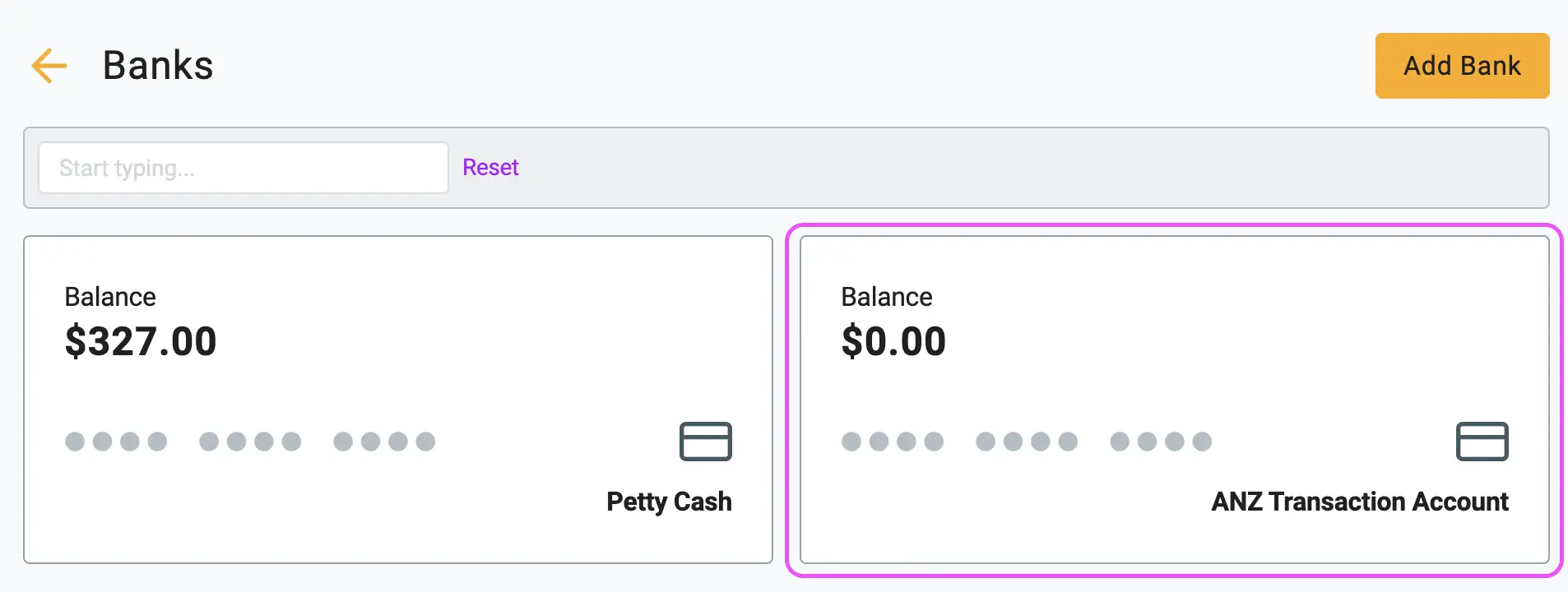
2 On the bank view page, click the Import Statement button located near the top right corner.
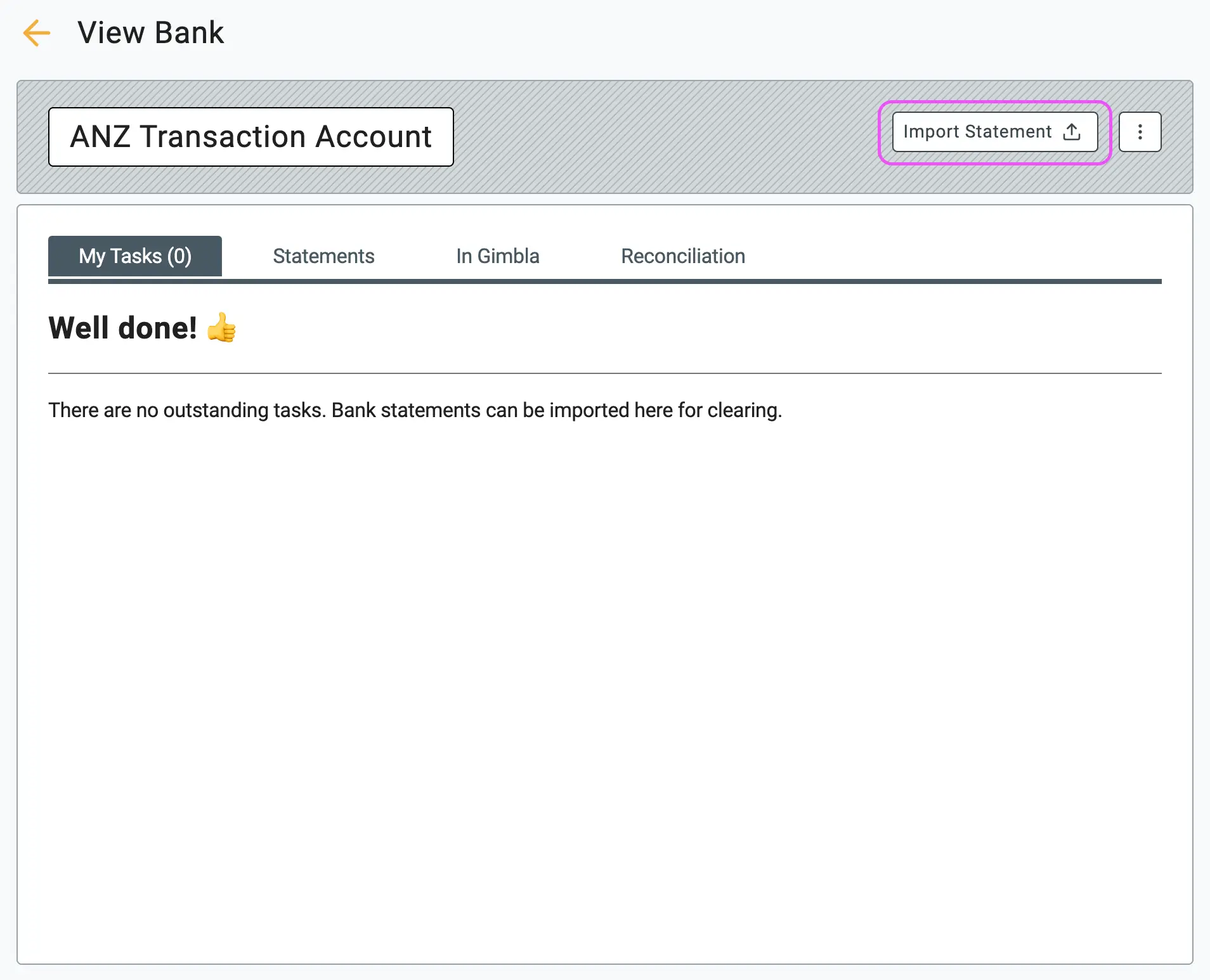
3 If you haven't formatted your data yet, download the .csv template provided on the screen.
- Crucial Step: You must copy the header row as well as the data.
- Headers are case sensitive, so ensure they are identical to the template (e.g., Date, Amount, Description).
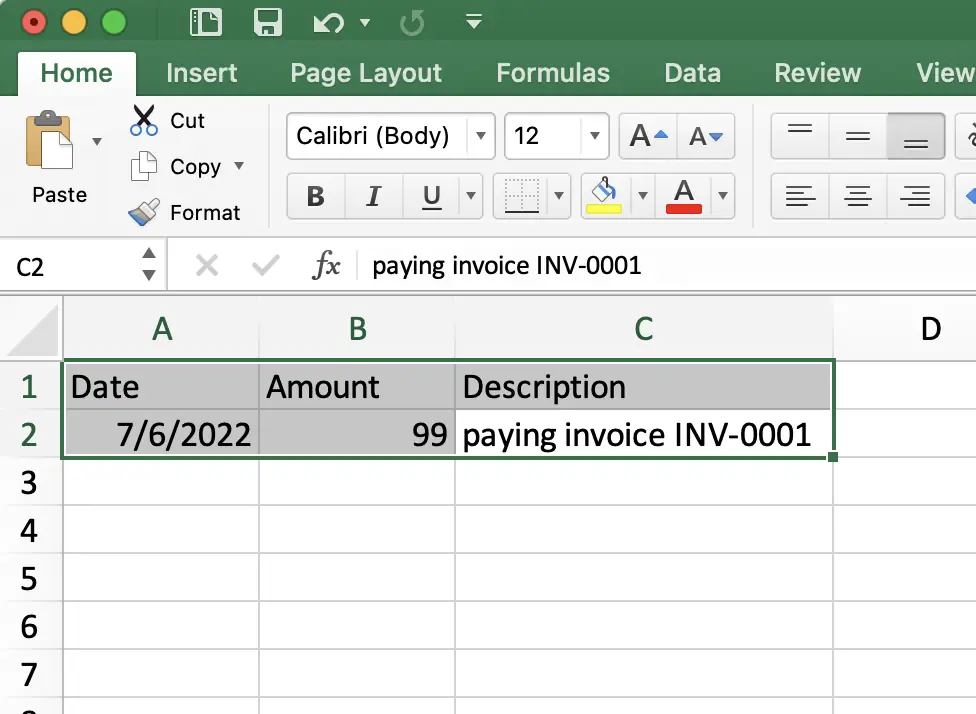
4 Copy your data from your spreadsheet (including the header) and paste it directly into the text field. Click Continue.
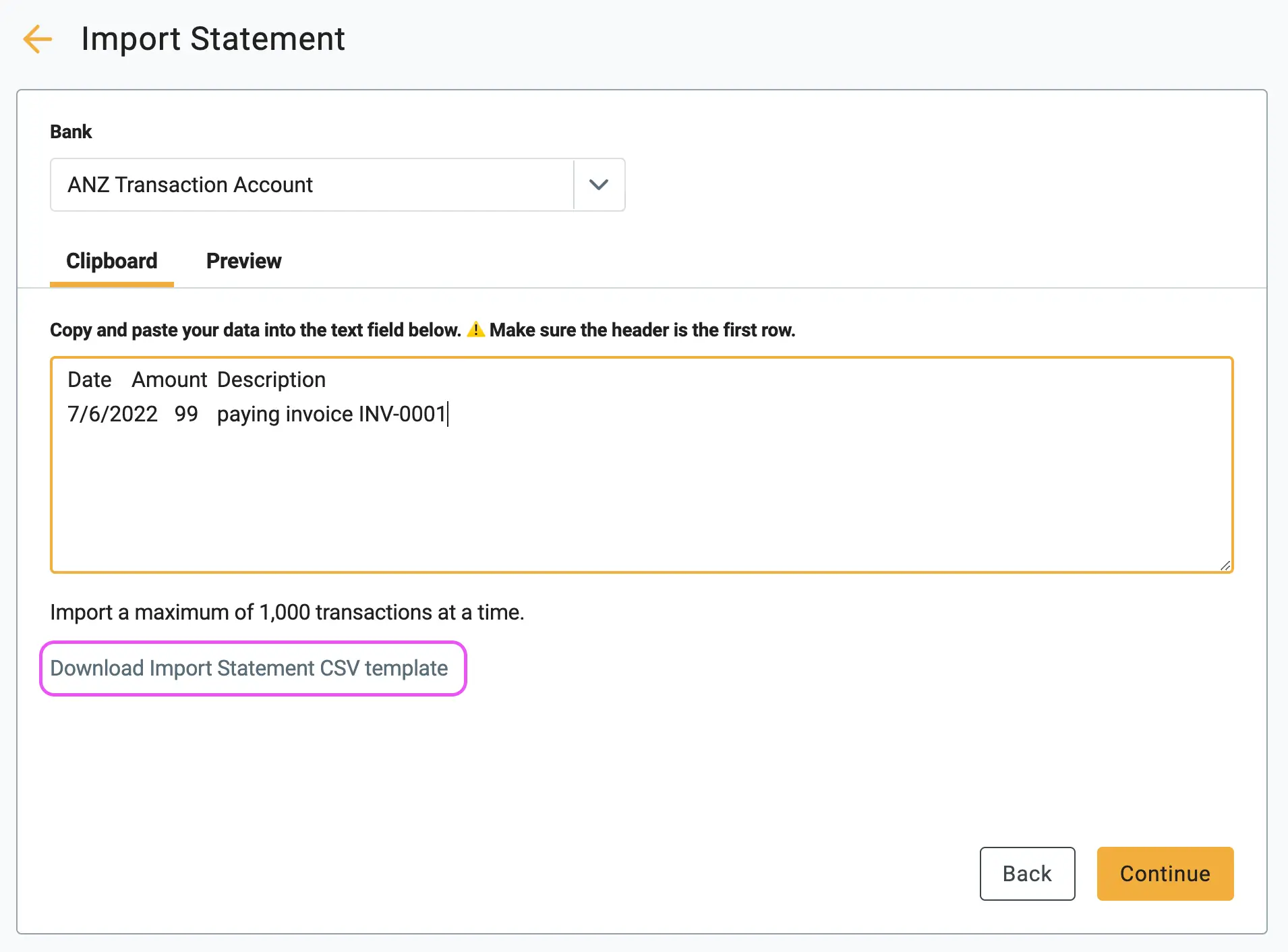
5 The system will show you a Preview tab. Verify that the "Imported Total" and "Closing Balance" match your actual bank statement as of the last transaction date. If everything looks correct, click the Import button.
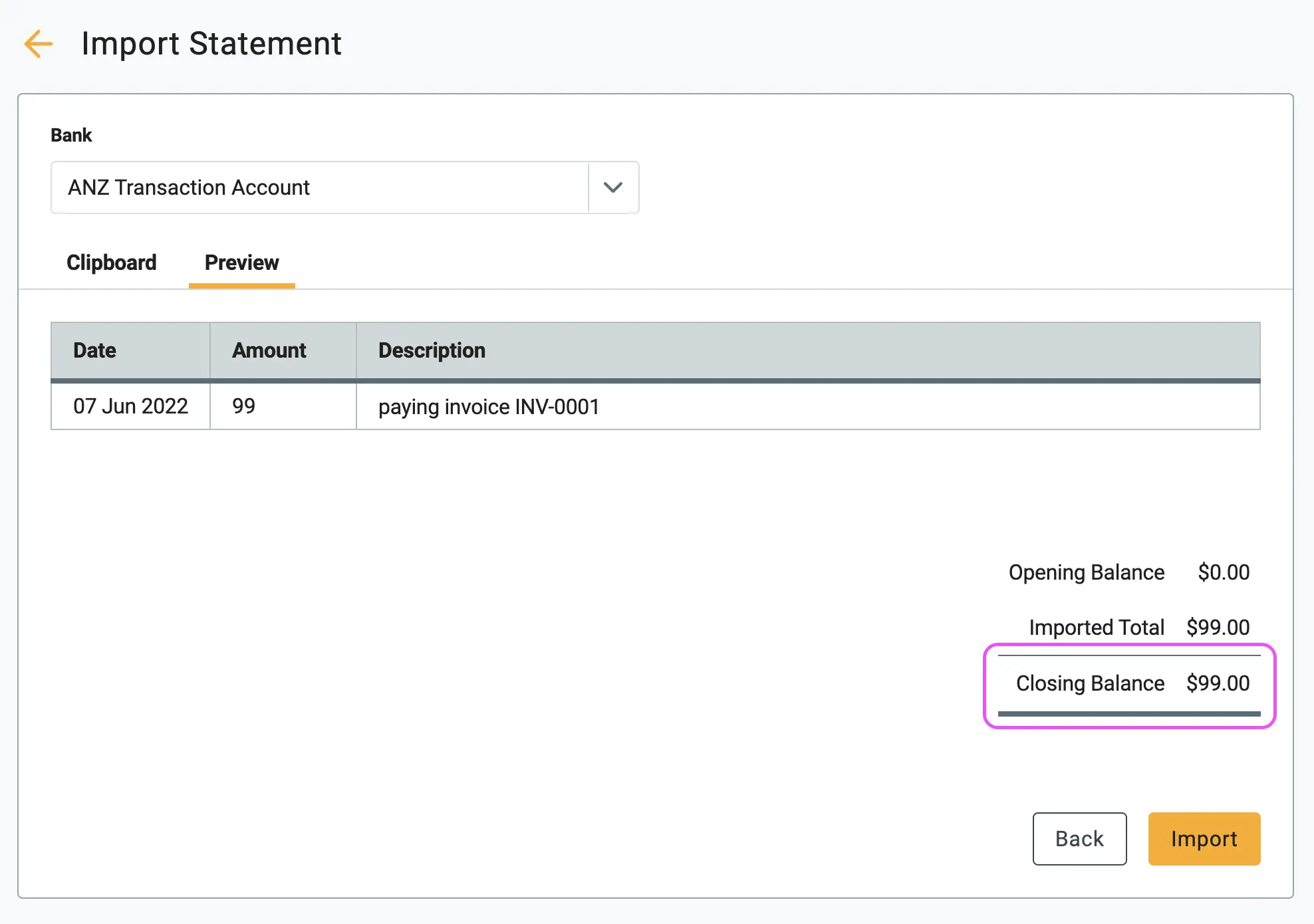
6 Your task list now contains a new entry, ready for clearing.
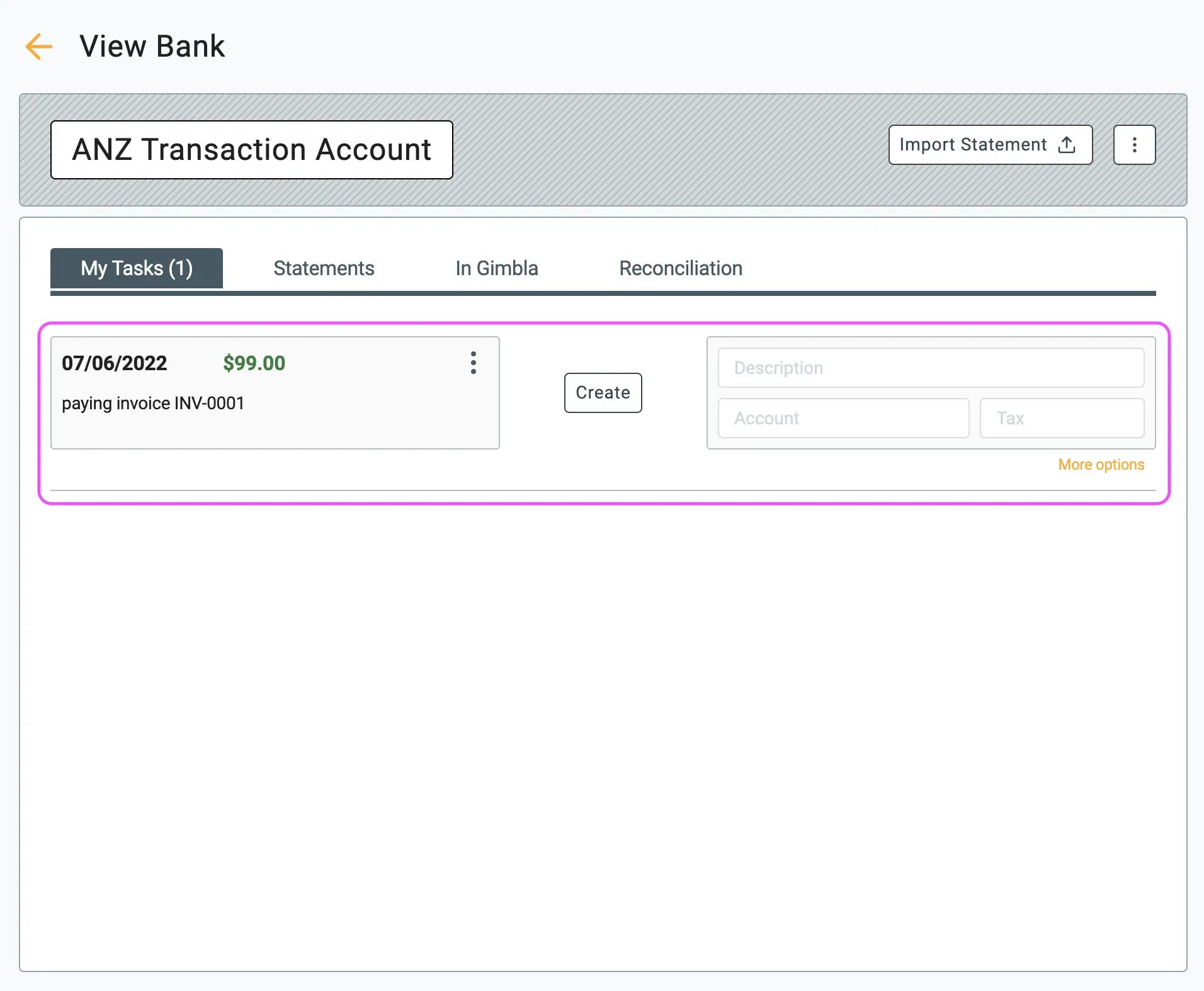
🖇️ Notes
Take a minute to review the requirements for a successful import. A brief description of the key points follows:
- Transaction Limit – You can import a maximum of 1,000 transactions at a time. If you have more, please split them into separate batches.
- Case Sensitivity – The system relies on exact column names. Ensure your spreadsheet headers match the template exactly (Capital letters matter).
- The Result – Once the import is complete, your Task List (under the "My Tasks" tab in the bank view) will contain new entries. These transactions are now ready to be reconciled or cleared.