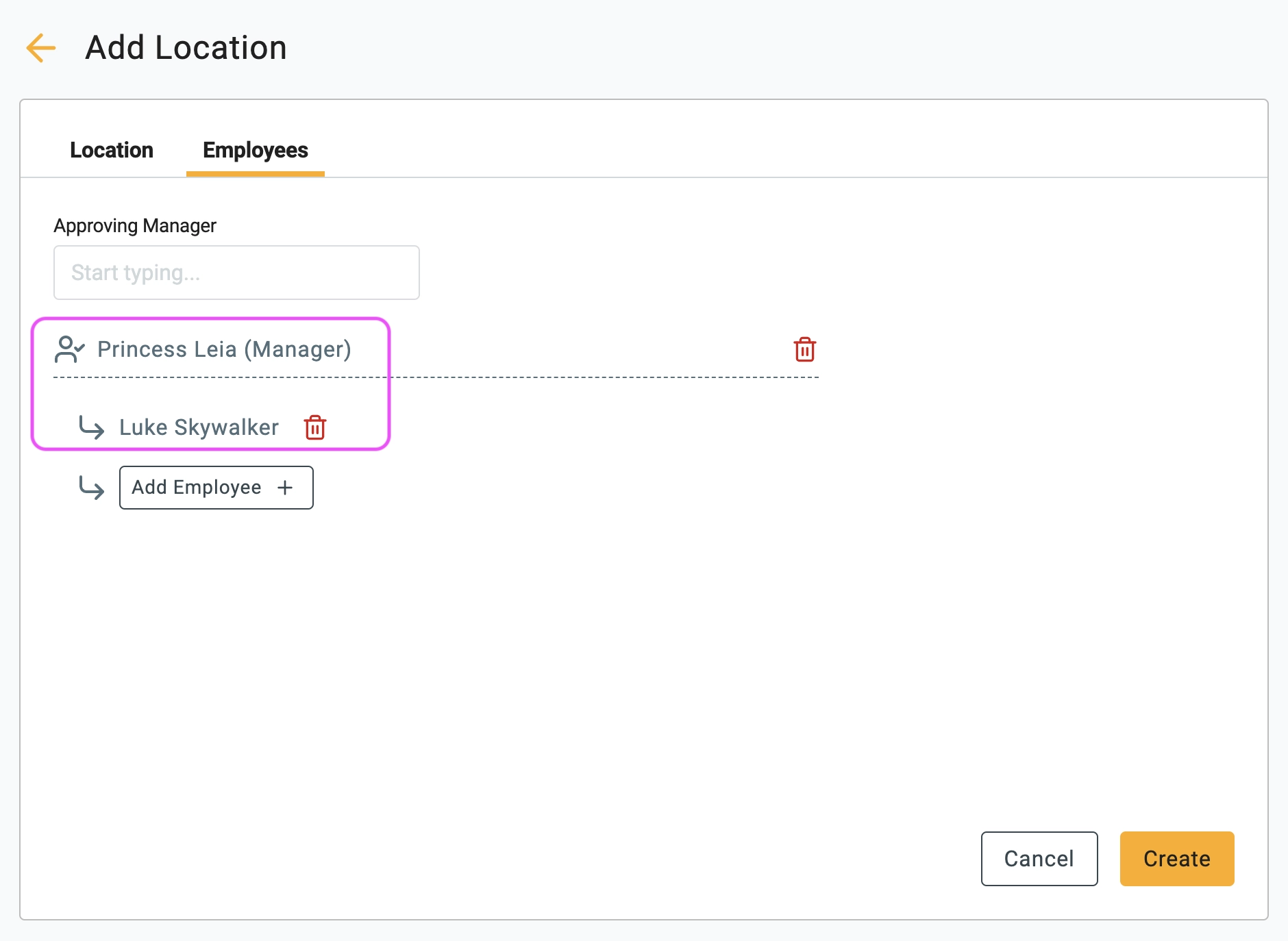Create a location
Creating a location allows you to establish distinct areas within your organisation where employees can work. This feature enables you to assign specific approving managers to oversee employees working in each location.
🧭 Navigate To
👣 Walkthrough
1 Click the Add Location button from the location list.
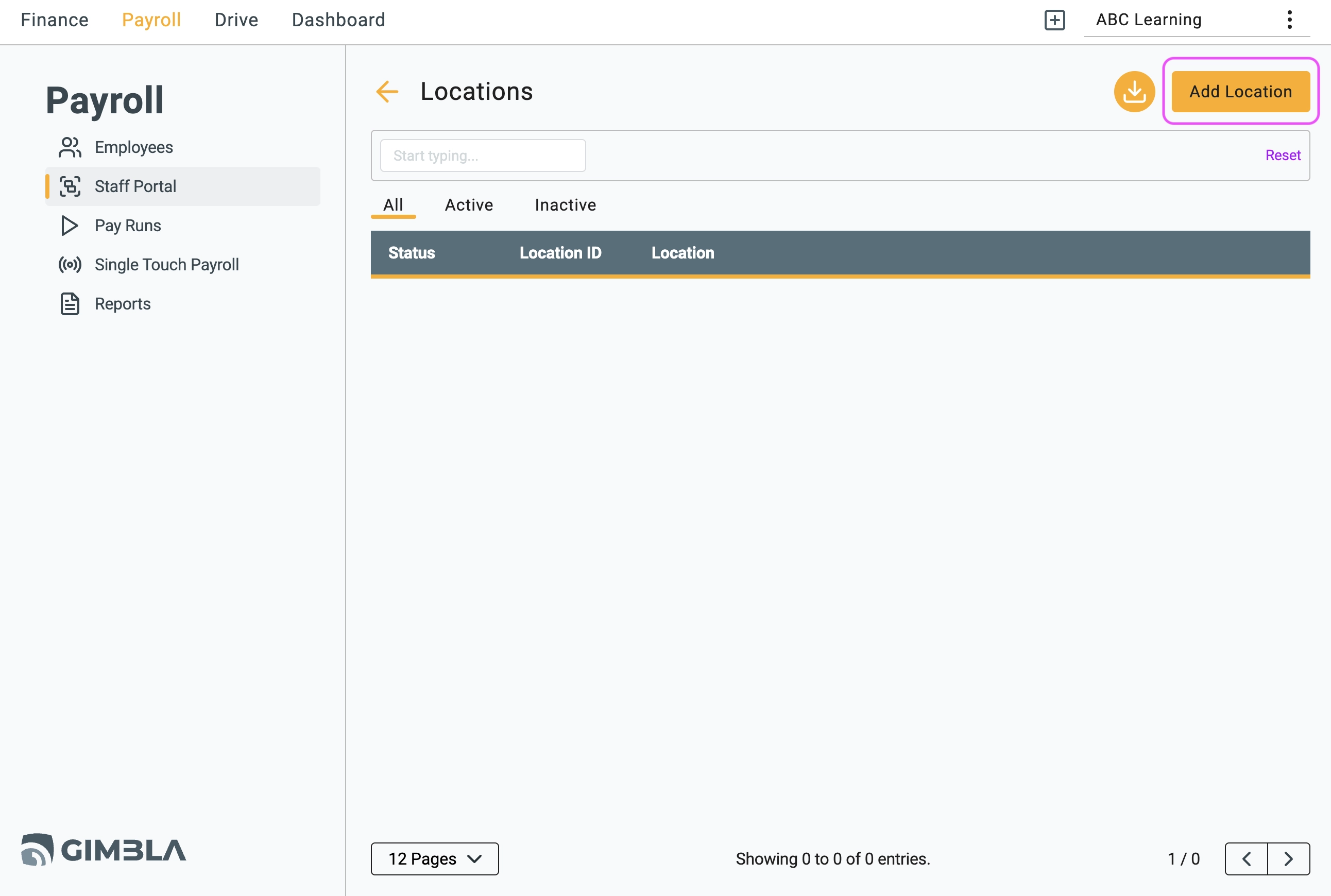
2 Fill in the necessary details. You have the option to leave the address field blank if you prefer to simply name the location as a department.
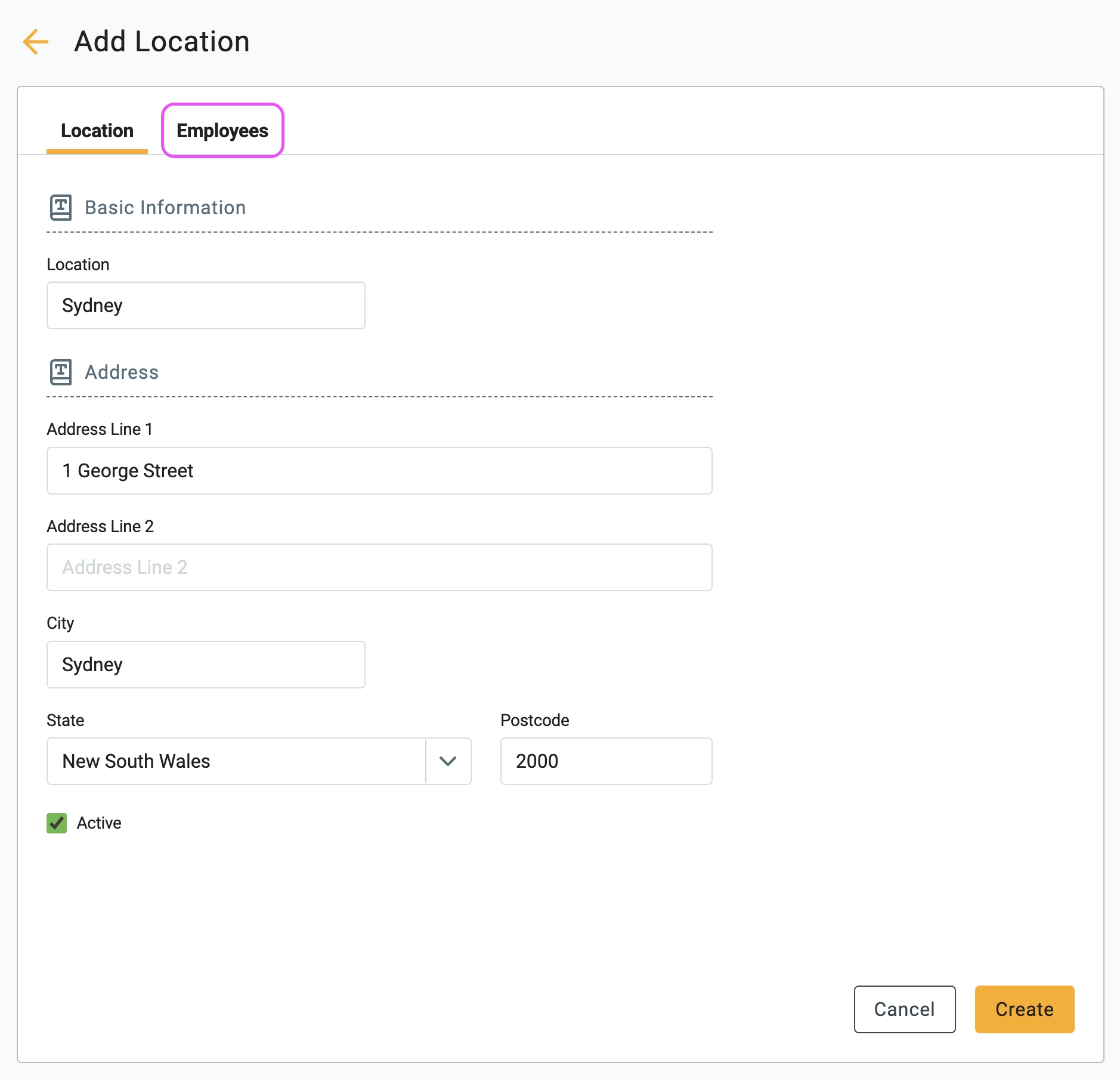
3 Switch to the Employees tab to set up the approving managers. Use the search function to find the approving manager and click the Add Employee button to include the employee that the manager will be approving.
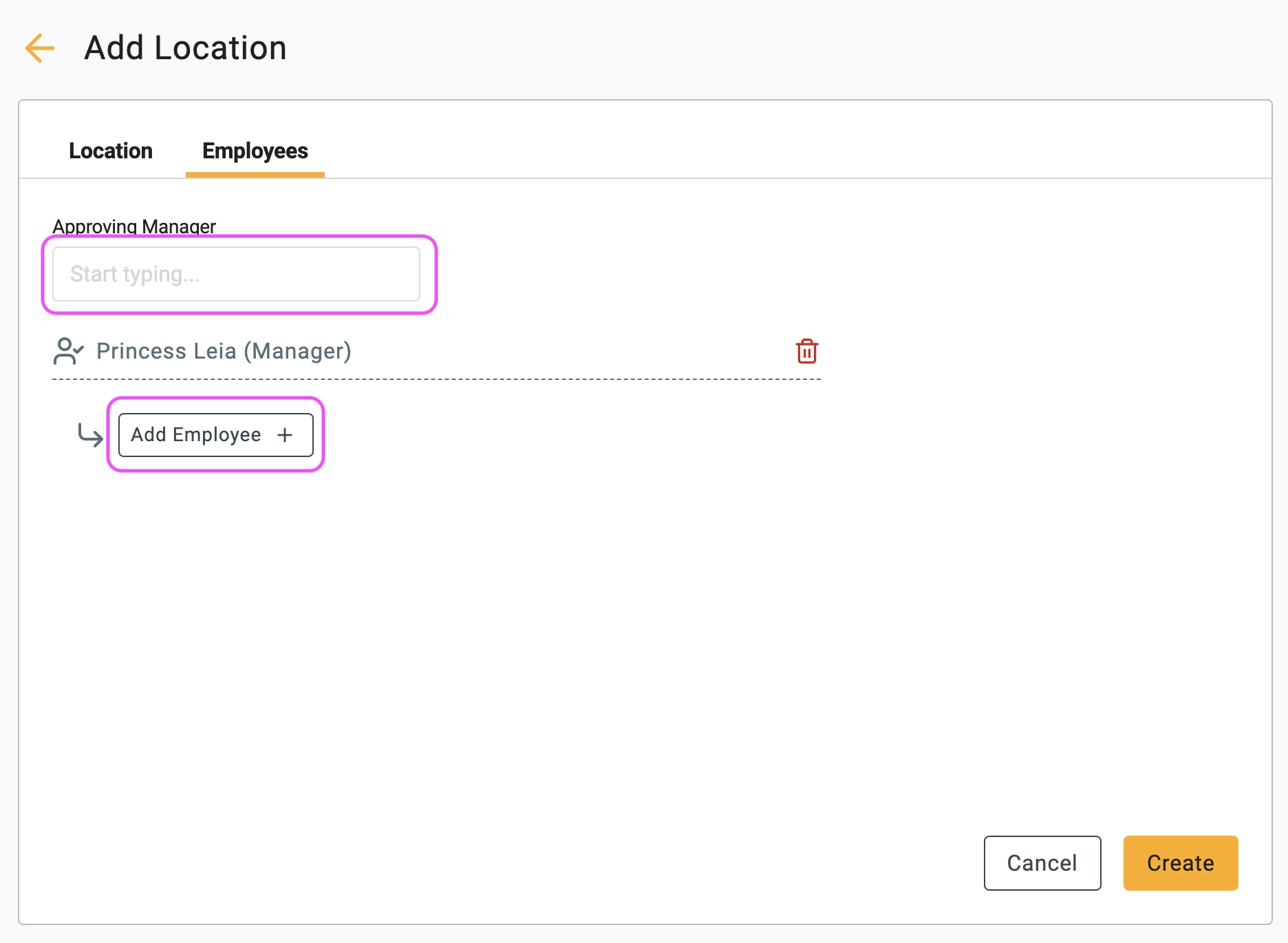
4 Please note that both a manager and an employee are required. If you want the manager to approve their own timesheet, select the manager as the employee
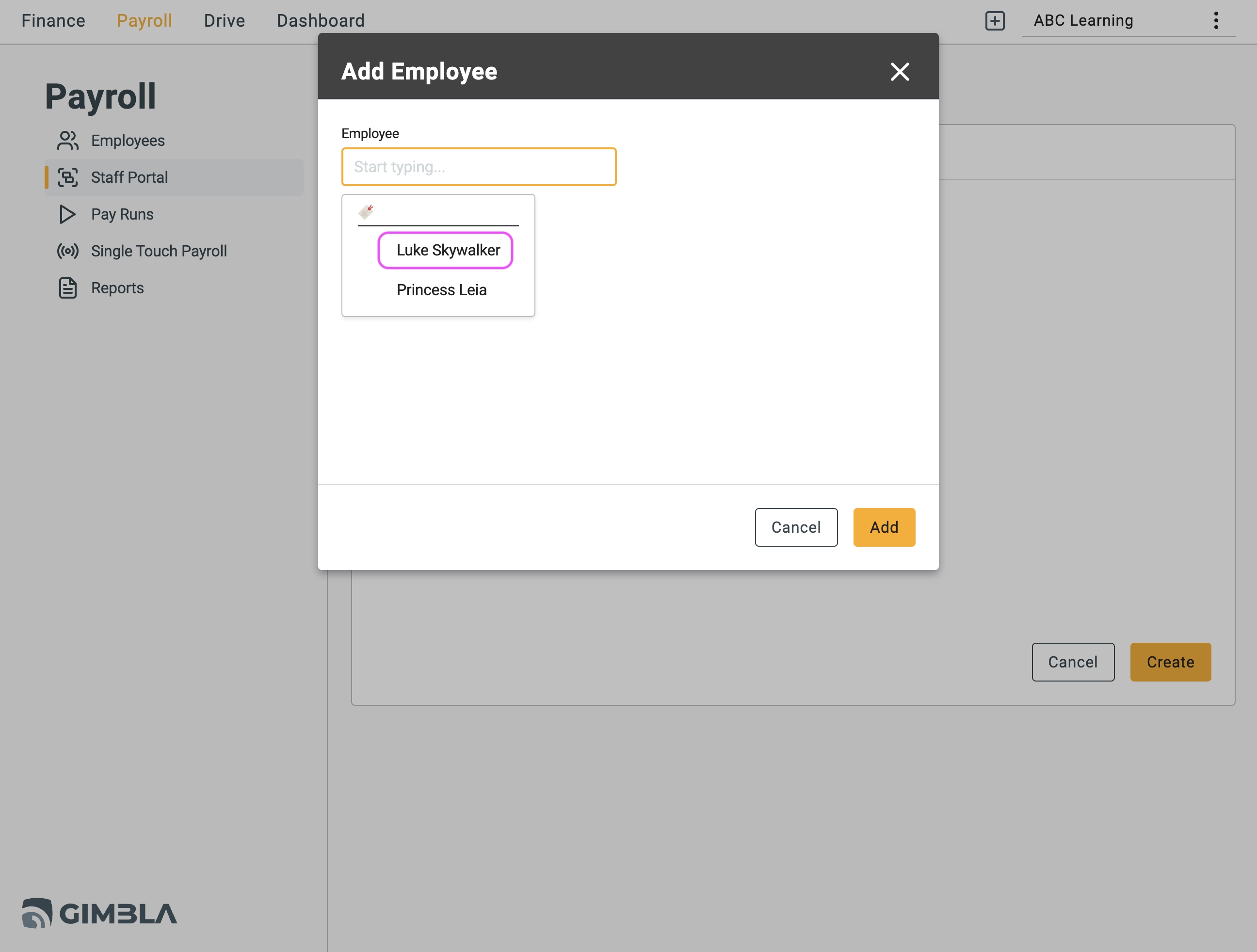
5 You can access a hierarchical table that presents the count of employees eligible for approval by the manager. In the given scenario, Princess Leia serves as the manager for Luke Skywalker, and only she has the authority to approve his timesheet. Once you finish these actions, simply click the Create button.