Create a Direct Receipt
This guide will walk you through how to record income directly without creating and tracking a formal invoice first.
This is the fastest way to account for money you have received on the spot. Choose this method for transactions where payment is immediate (such as Point-of-Sale transactions, on-the-spot services, or miscellaneous income) and you do not need to track an "unpaid" status.
Note: If you need to send an invoice to a customer and track when it gets paid, you should use the standard Pay-An-Invoice guide instead.
🧭 Navigate To
👣 Walkthrough
1 Navigate to the Bank Transactions screen and click the Add Receipt button to open the form.
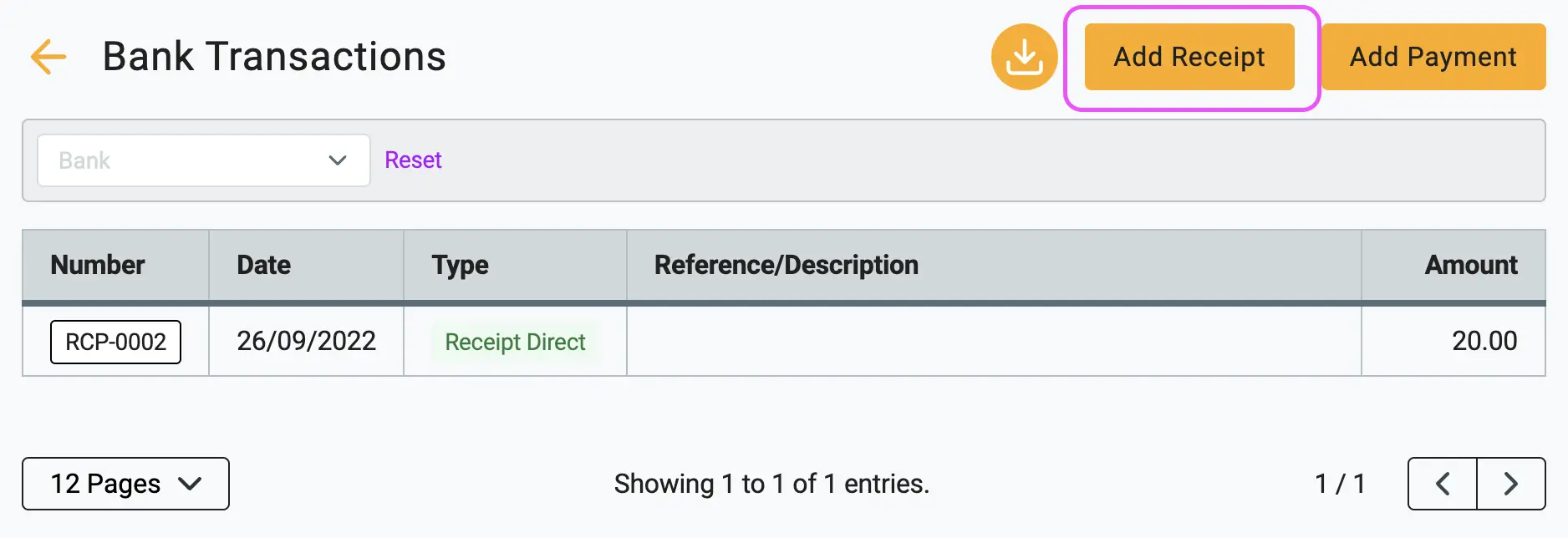
2 Fill in the header details. You can select a Payer (optional) and must select the Bank Account where the money was deposited. Ensure the Payment Date matches the day you received the funds.
3 In the line items section, enter the details of the product or service sold (Description, Qty, Price). Crucially, you must select the appropriate Income Account (e.g., "Sales," "Service Revenue," or "Other Income"). This tells Gimbla what kind of revenue you are recording.
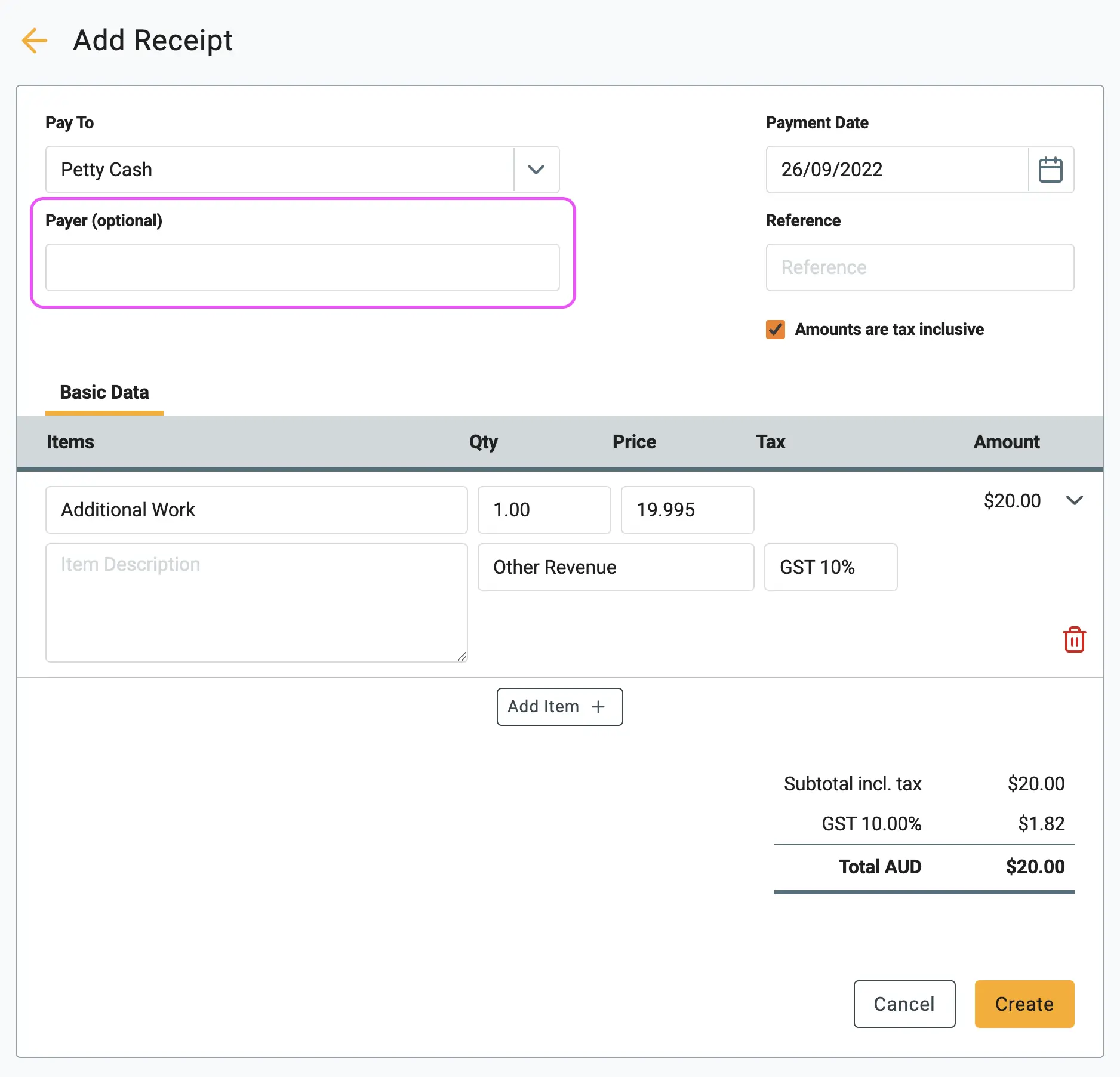
4 Click the Create button. A formal receipt is instantly generated with a unique number (e.g., RCP-0008). You can then email this receipt to your customer as proof of payment if required.
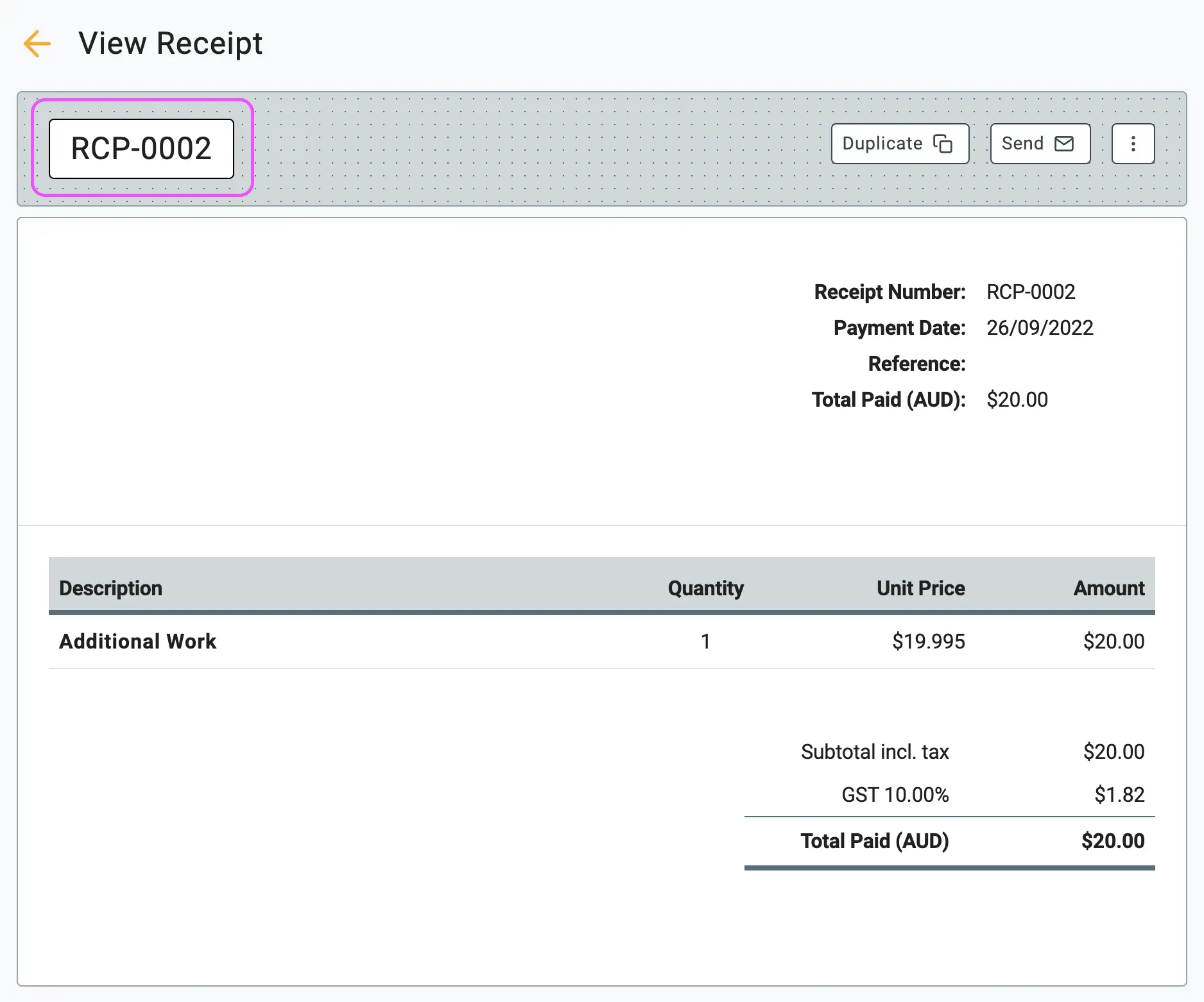
🖇️ Notes
Take a minute to understand when to use this method and how it relates to expenses. A brief description of the key points follows:
- Invoicing vs. Receipts – If you need to send a request for payment to a customer and track when it gets paid later, do not use this method. Use the standard Pay-An-Invoice guide instead.
- The "Bank" Field – This is a critical field. Ensure you select the actual bank account where the funds were deposited to keep your reconciliation accurate.
- Money Out (Pro Tip) – The same logic applies when you spend money (e.g., using a debit card). If you don't need to track an unpaid bill, use the Make Payment button in the "Bank Transactions" screen instead of going through the full "Create a Bill" process.
▶️ Video Tutorial
If you are a visual learner, check out our short video walkthrough on how to record direct receipts in Gimbla.