Bank reconciliations
Bank reconciliation is the process of verifying the records in your accounting software against that of your bank statement. It provides a way to make sure that those transactions in your system are correct and up-to-date. You can do this manually by simply comparing your bank statement ending balance with the account balance in the system.
Gimbla provides an easy way to enter your bank statement into the system. All transactions associated with that period will be listed for you to reconcile.
🏷️ Example
For this example, we will reconcile a bank statement with an ending balance of $55.00 on 31st August 2022. This is the date we want to reconcile the accounts to, so the ending date is very important.
🧭 Navigate To
👣 Walkthrough
1 Upload your bank statement to Gimbla. There's a Upload Bank Statement guide for this if you need more information.
2 After importing the bank statement, the ending balance of the
statement should now be $55.00. Verify this amount by clicking
Reconciliation
tab. Here you should also see the difference for $45 as well. To see
what makes up these amounts, toggle between the Statement
tab
and
In Gimbla
tab. It is important to note the date, as they will
only appear if you are within the range.
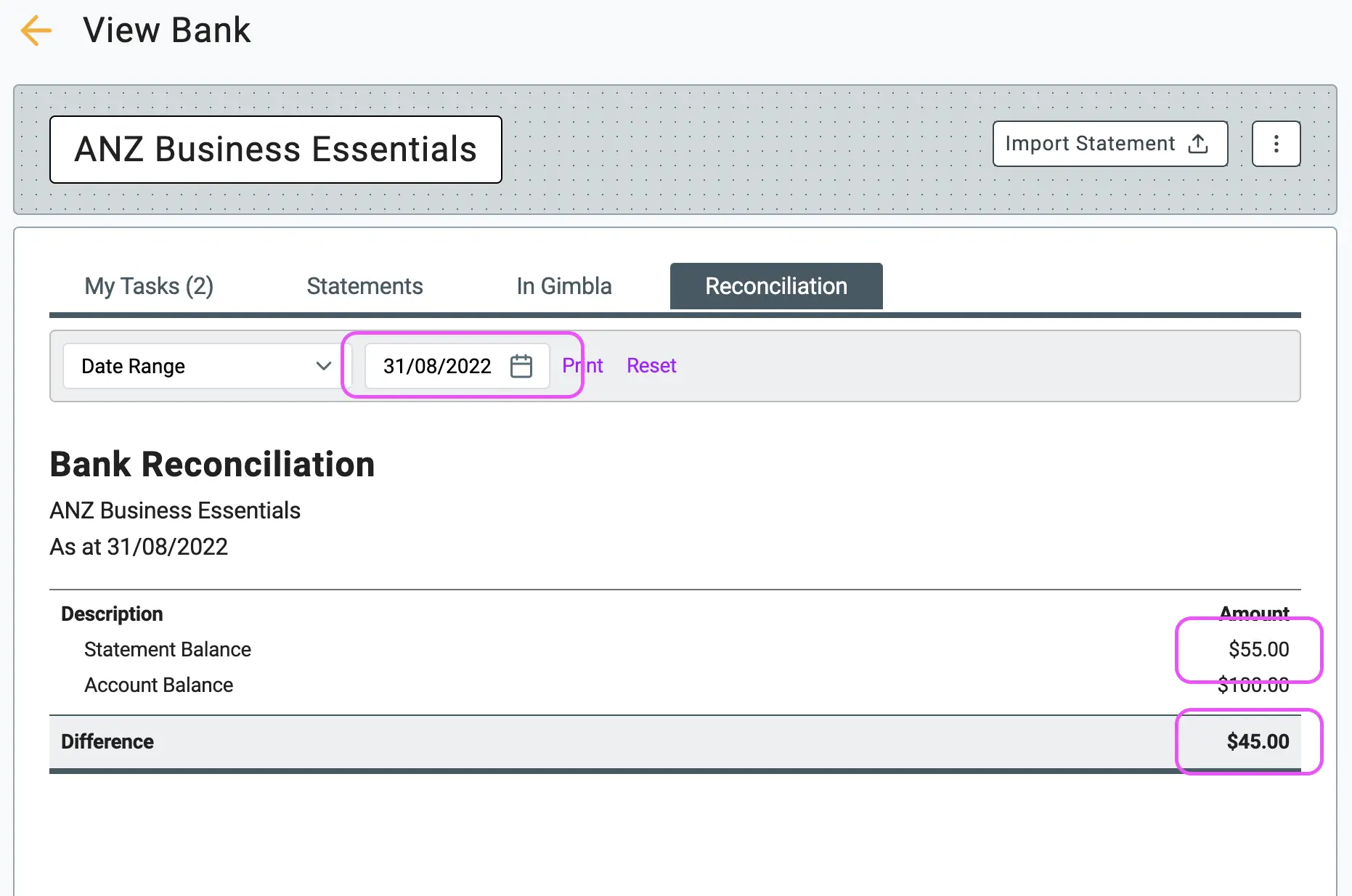
3 We'll go back to the My Tasks
tab now to clear these lines. Expand the window by clicking the
Match options
link on the $100.00 line.
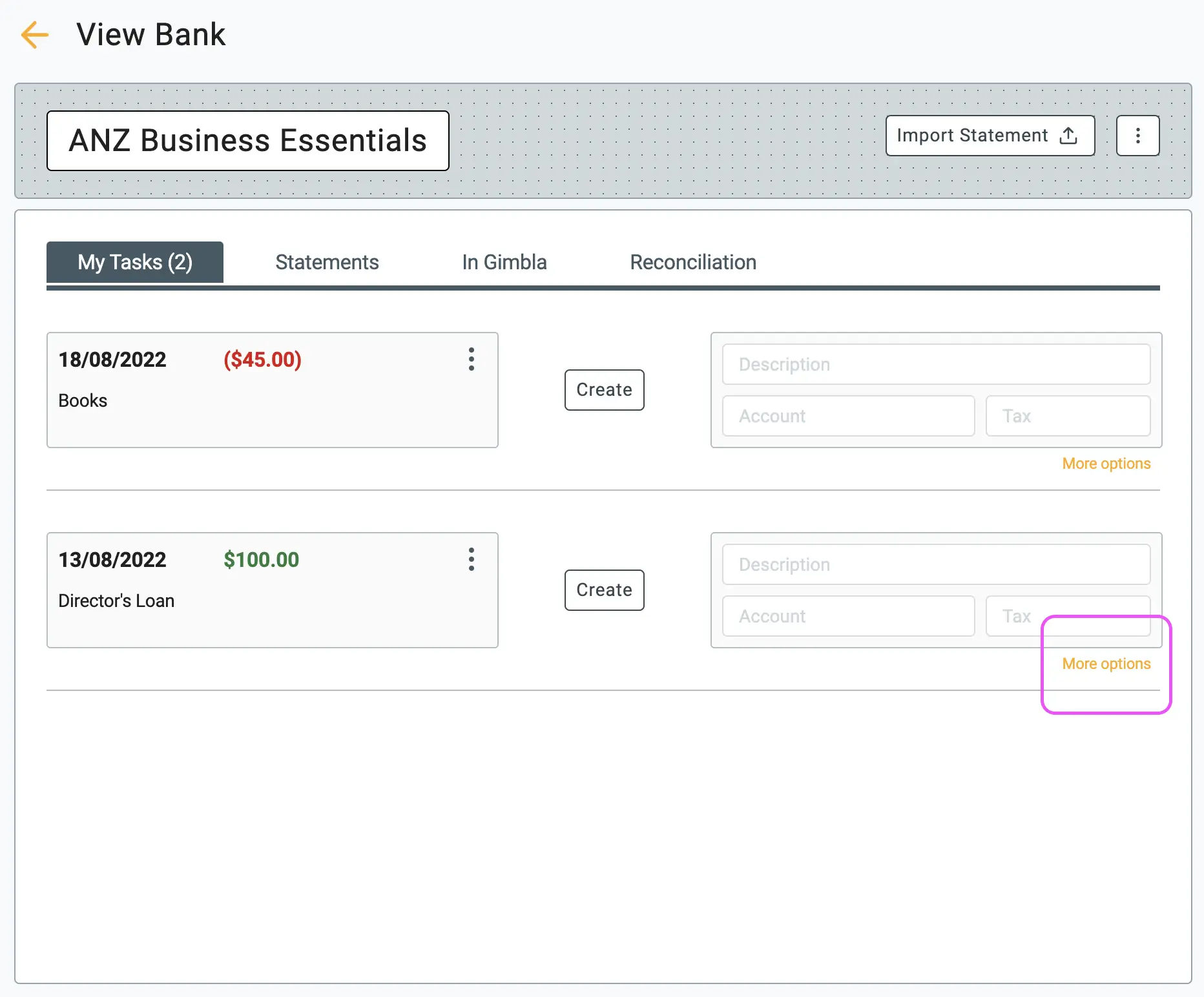
4 Select the Match
tab, check the $100.00 line, and click
on the Match
button.
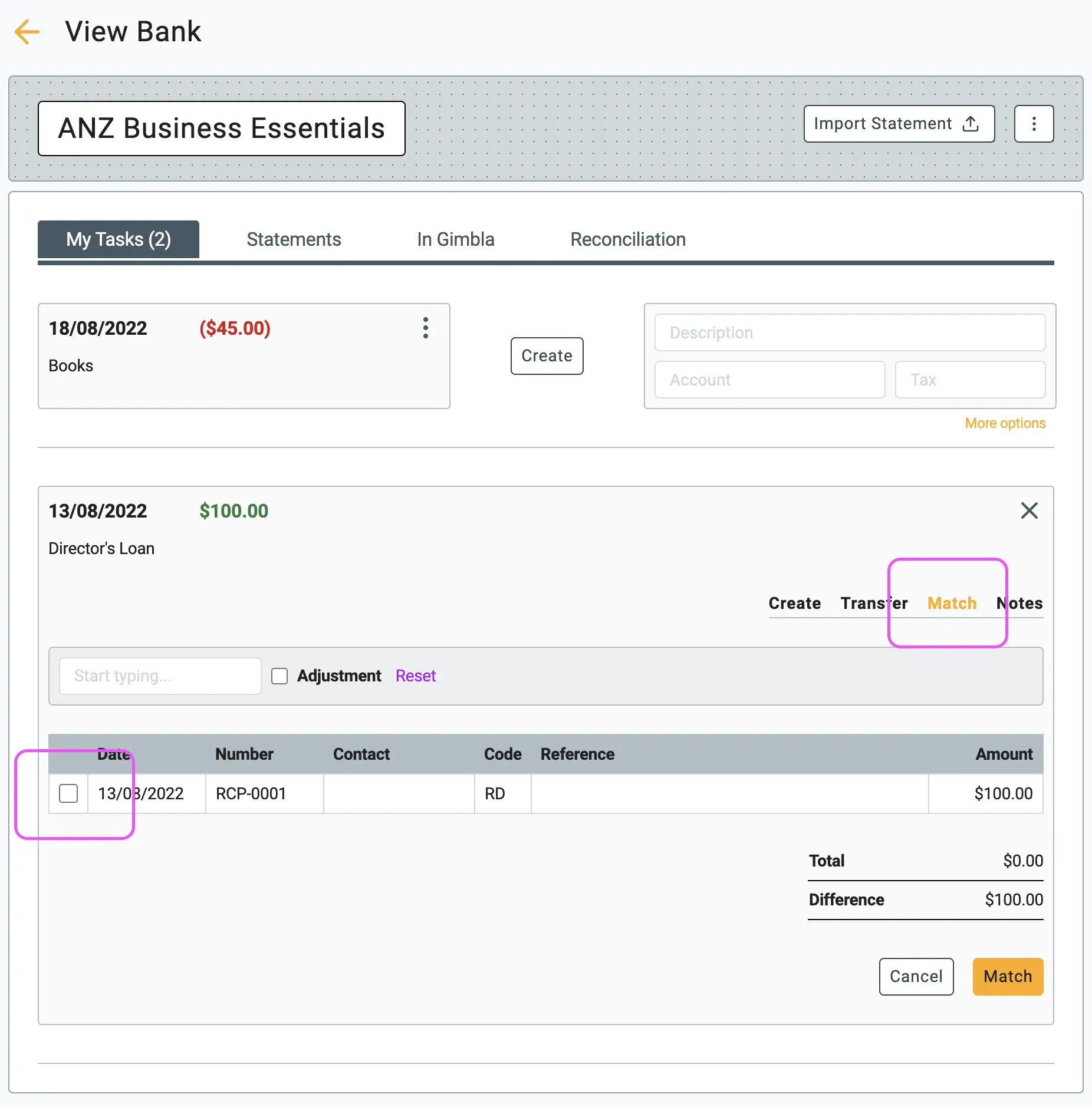
5 One line still needs to be cleared off (-$45.00). Let's do it
now. We will manually create this transaction since it does not already
exist in the system. Simply enter the description, account, and tax code
on the mini screen, then click
Create
.
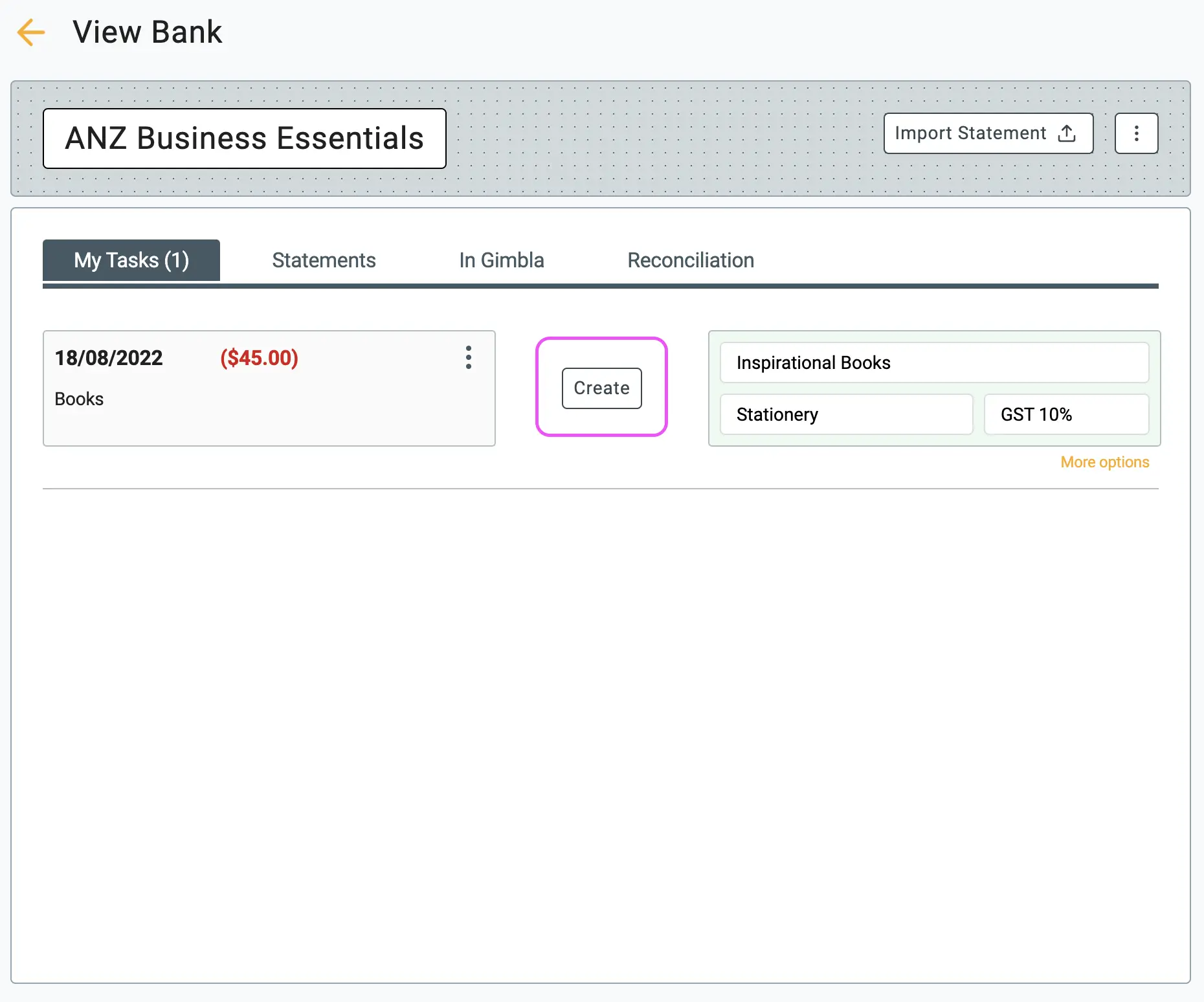
🏁 Results
Once those two lines have been cleared, go back to the
Reconciliation
tab. The difference amount should now be displayed as ZERO.
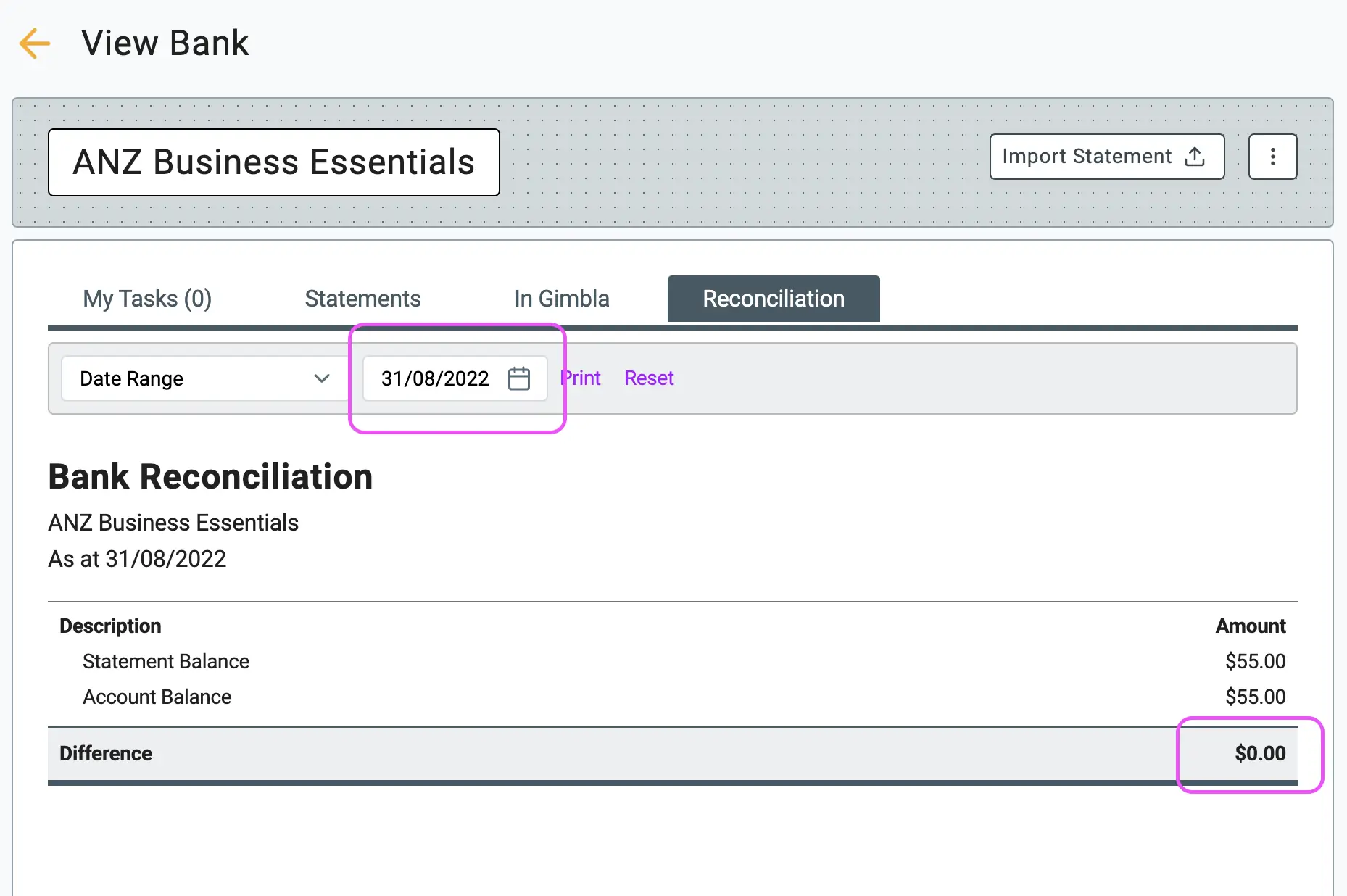
📚 Frequently Asked Questions (FAQ)
How can I apply a partial payment to an invoice?
If a customer makes a partial payment, use the Match function. Find the invoice, but before clicking Match, change the amount in the payment field to reflect the partial amount from your bank statement.
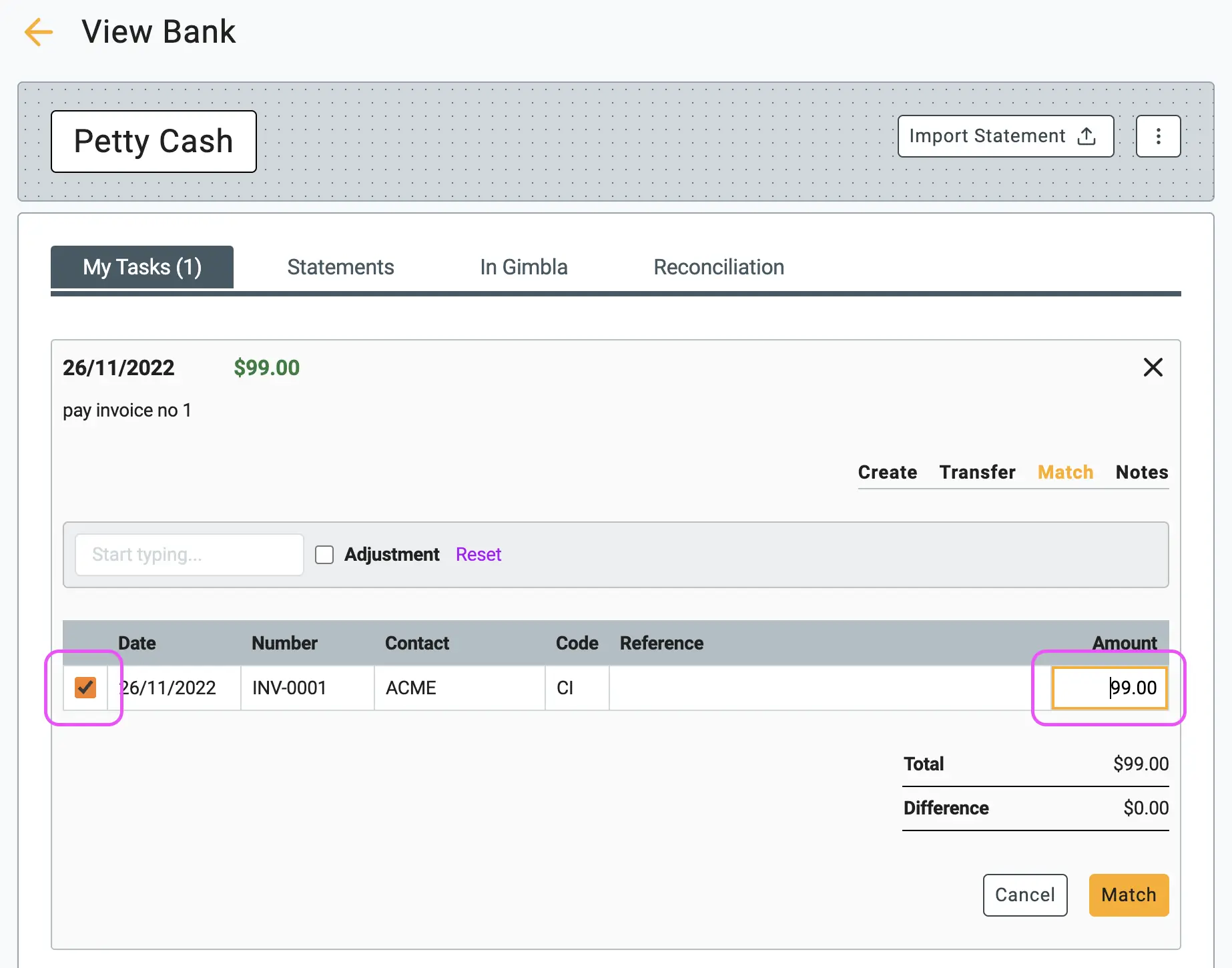
How do I unmatch a previously reconciled bank statement line?
To unmatch a transaction, go to the Statements tab, find the transaction (it will be highlighted), click to expand it, and click the Redo button. It will return to the "My Tasks" list.
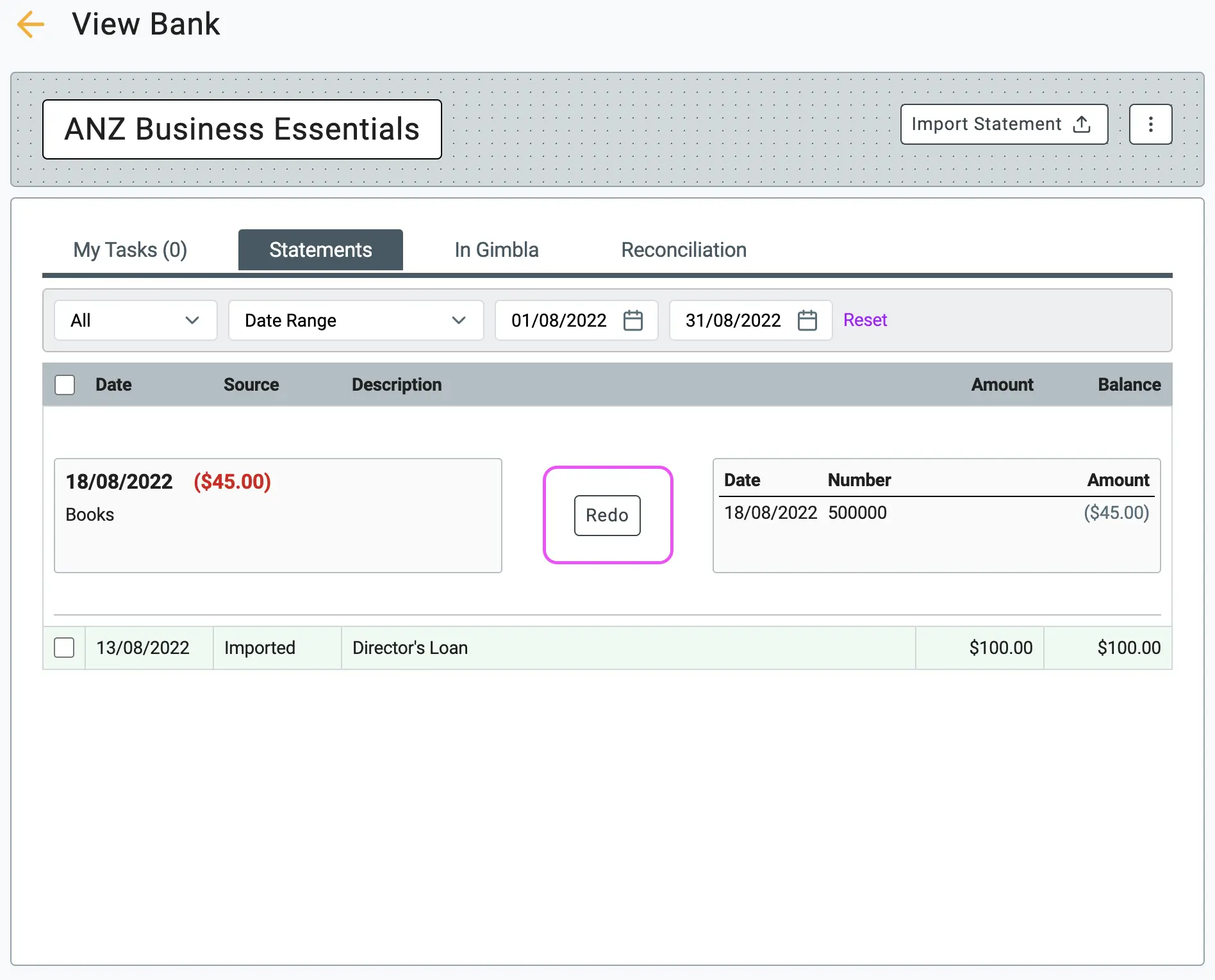
▶️ Video Tutorial
Prefer to watch? Our video guide walks you through the entire process.